How to Stop Emails from Getting Marked as Spam on Gmail?
To proceed you can use one the following methods:
1- Method One
In Gmail, open the email that was sent to spam. If you haven’t removed it from your Spam folder yet, click the “Not Spam” button at the top of the email.
2- Method Two
Alternatively, as we mentioned before, you can add that sender to your contacts. To do this, click the menu button at the top right corner of the email and select “Add [Name] to Contacts list”.
3- Method Three
To receive our email in your Inbox, please add our domain name to your safe senders list to start receiving messages from them. Here are the steps:
1. Log in to your Gmail account.
2. Click the GEAR icon at the top right and then click SETTINGS.
3. Click the “See All Settings“
4. Go to FILTERS AND BLOCKED ADDRESSES and click CREATE A NEW FILTER.
5. In the FROM section, type the email address of the sender that you want to keep out of your Spam Folder.
6. Click CREATE FILTER.
7. Check NEVER SEND IT TO SPAM and ALSO APPLY FILTER TO MATCHING MESSAGES boxes.
7. Click CREATE FILTER again.